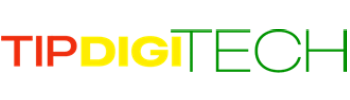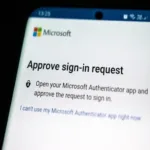Yes, Macs can be susceptible to Trojan horse attacks. A Trojan, or Trojan horse, is a type of malware that disguises itself as legitimate software but carries malicious payloads. Trojans can perform various harmful actions on a computer, including stealing sensitive information, providing unauthorized access to the system, or causing damage. So How to be a Trojan-Proof on a MAC?
Readers like you help support TIPDIGITECH. When you make a purchase using links on our site, we may earn an affiliate commission. Read More.

While macOS has built-in security features and tends to be less targeted than some other operating systems, it is not immune to Trojans or other forms of malware. Cybercriminals may develop Trojans specifically designed to target Mac users, taking advantage of vulnerabilities or using social engineering tactics to trick users into installing malicious software.
Here are some tips that can help you be Trojan-Proof on a Mac:
Keep Software Updated
Regularly update your macOS and all installed software to patch security vulnerabilities. Apple releases security updates to address known issues, so keeping your system up to date is crucial.
Use Reliable Security Software
Consider using reputable antivirus and anti-malware software specifically designed for Macs. Keep the software definitions updated to detect the latest threats. We recommend Norton 360 Deluxe.
Exercise Caution with Downloads
Be cautious about downloading and installing software from untrusted or unofficial sources. Stick to the Mac App Store or the official websites of reputable developers.
Enable Gatekeeper
Gatekeeper is a security feature in macOS that can help protect your Mac from downloading and installing malicious software. It can be configured to allow apps only from the App Store or identified developers.
Be Wary of Email Attachments and Links
Avoid opening email attachments or clicking on links in emails from unknown or suspicious sources, as these can be common vectors for Trojan infections.
Use a Standard User Account
Avoid using an administrator account for day-to-day activities. Use a standard user account for general tasks, and only switch to an administrator account when necessary.
Regularly Back Up Your Data
In the event that your Mac is compromised, having regular backups ensures that you can restore your system and data to a clean state.
Remember that security is an ongoing process, and it’s essential to stay informed about the latest threats and best practices for protecting your Mac.
Frequently Asked Questions (FAQs)
What is a Trojan and why should I be concerned about it on my Mac?
A Trojan is malicious software that disguises itself as a legitimate file or program to deceive users. Macs are not immune to Trojans, so it’s essential to stay vigilant to protect your system and data.
How can I Trojan-proof my Mac?
Keep your Mac secure by installing reliable antivirus software, keeping your operating system and applications up to date, and exercising caution when downloading files or clicking on links.
Do I need antivirus software for my Mac?
Yes, it’s advisable to install reputable antivirus software on your Mac. While Macs are less prone to malware than other platforms, having antivirus software adds an extra layer of protection.
How can I update my Mac for better security?
Regularly check for system updates in the “Apple Menu” > “System Preferences” > “Software Update.” Enable automatic updates for the macOS and other software whenever possible.
Is it safe to download apps from third-party websites?
It’s recommended to download apps only from the Mac App Store or the official websites of trusted developers. Avoid third-party websites to reduce the risk of downloading malicious software.
What precautions should I take while browsing the internet on my Mac?
Be cautious of suspicious websites, pop-ups, and phishing emails. Avoid clicking on unknown links, and ensure the websites you visit use secure, encrypted connections (https://).
Can I open email attachments without worry on my Mac?
Exercise caution with email attachments, even if they seem to come from known sources. Verify the sender’s authenticity, and only open attachments from trusted contacts.
How can I secure my Mac against unauthorized access?
Set a strong password for your user account, enable FileVault for disk encryption, and consider using two-factor authentication for added security.
Are there any signs that my Mac may be infected with a Trojan?
Watch out for unexpected system slowdowns, unusual pop-ups, and unexplained changes in system behaviour. If you notice anything suspicious, run a full antivirus scan.
What should I do if I suspect my Mac has a Trojan?
Immediately run a thorough antivirus scan, remove any identified threats, and consider seeking assistance from a professional if needed. Report any suspicious activity to Apple Support.
Conclusion
Safeguarding your Mac from Trojans is a proactive and essential practice for maintaining the security of your system and protecting your valuable data. By adopting a multi-faceted approach that includes installing reputable antivirus software, keeping your operating system and applications up to date, and practising cautious online behaviour, you can significantly reduce the risk of falling victim to Trojan attacks. Stay informed, stay vigilant, and take the necessary precautions outlined in the FAQs to create a Trojan-proof environment for your Mac, ensuring a secure and worry-free computing experience.