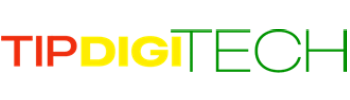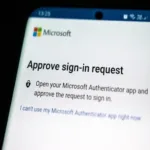How to know my MAC got Adware? Adware is a kind of intrusive software that displays many ads to users. If you’ve observed unusual pop-ups on your computer or changes to your browser, your device may have adware. This guide will clarify what adware is, where it originates from, and how a robust security app like Norton 360 Deluxe can assist in resolving adware-related issues and Be Adware-Proof on Mac.
Readers like you help support TIPDIGITECH. When you make a purchase using links on our site, we may earn an affiliate commission. Read More.
What is Adware?

Adware spam users with pop-ups, advertisements and fake messages.
Adware is a type of software that displays advertisements on affected devices. Its primary function is to show ads repeatedly. If your iPhone or MAC has adware, you may experience random pop-ups, changes in your web browser, and spyware. Adware is not the same as malware or a virus, but if left unchecked, it can still cause problems for your devices.
How did I get adware?
There are two common ways through which adware can infect your device:
Downloading a program that contains adware:
Freeware, shareware, and downloadable online files can install adware without the user’s knowledge. This can occur discreetly in the background.
Unsecure websites:
Websites with poor security measures may contain adware. Look for a “not secure” message in the site’s URL. Check out our guide to learn how to determine if a website is safe.
Adware programs can run in the background making them harder to spot, but not impossible to detect if you know what signs to look for.
Five Signs My Mac got Adware
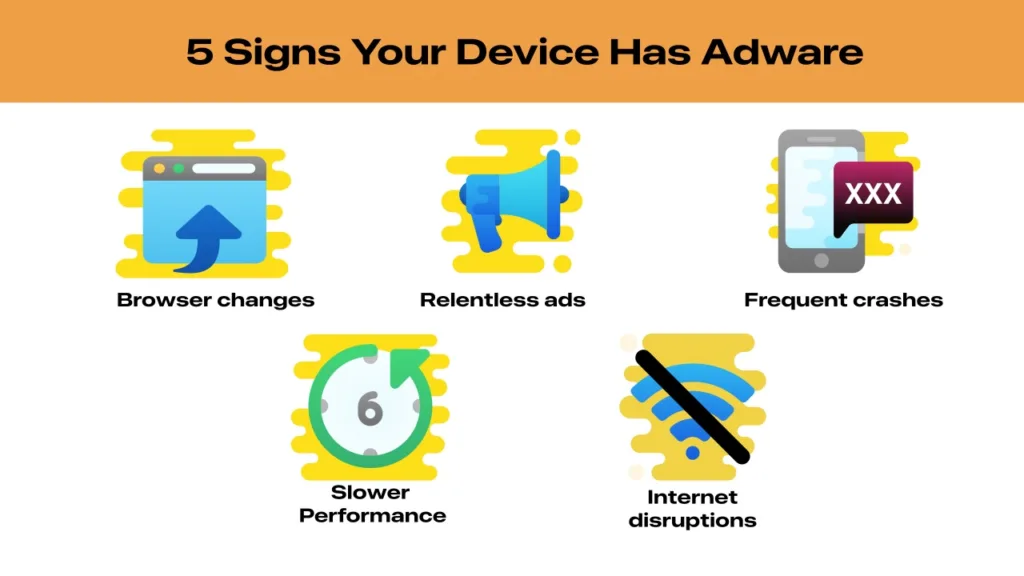
There are several telltale signs of adware infection, with five being more noticeable due to their impact on device performance.
1. Your device receives constant ads.
It’s common to encounter pop-up ads while browsing the internet. However, ads relevant to your search history are usually not a concern. However, if you’re continuously bombarded with pop-ups that are hard to close, it may indicate that you’re experiencing malvertising.
2. Your computer or phone is running slow.
If your computer or phone is running slowly and programs are taking longer to launch or load, it could be a result of an infection, such as adware. Adware can slow down your device’s overall performance by using up memory and slowing down the processor. If you suspect your device is slow for reasons other than adware, you can learn more about how to speed up your computer.
3. Your device is prone to frequent crashes.
Crashes can suddenly freeze your device, interrupting ongoing work and possibly corrupting your files. Sometimes, such crashes can be a minor annoyance while at other times, they may indicate a malware infection, especially if they occur frequently or almost regularly.
4. There have been some changes to your browser.
If you open your internet browser and find a different search engine installed or get redirected to a strange website, it could indicate that browser hijackers are at play. These changes are usually unwanted and annoying.
5. Your internet connection gets disrupted.
Adware is a potentially unwanted application that can inundate your device with a barrage of ads. This can result in slower internet speeds or frequent disconnections. Although adware may not cause immediate damage to your devices, it could create long-lasting issues if left unremoved.
Be Adware-Proof on Mac & iPhone.
Removing adware can be a difficult task, but it’s not impossible. The process for removing adware may differ based on the device it’s installed on. In this article, we will cover some of the most commonly used methods to get rid of annoying adware programs from your devices.
How to remove adware from my iPhone.
Every iPhone operates on Apple’s iOS system, receiving regular updates to ward off adware. However, if you suspect your device is compromised, take the following steps to eliminate unwanted programs:
- Power off your device.
- Restart it.
- Navigate to “System Settings,” then “General,” and finally “Storage” to identify and remove suspicious apps.
Alternatively, you can utilize Safari’s built-in pop-up blocker:
- Access “Settings.”
- Choose “Safari.”
- Toggle on the “Block pop-ups” option.”
In Addition:
- Update iOS:
- Ensure your iPhone is running the latest version of iOS, as updates often include security patches.
- Restrict App Permissions:
- Review and manage app permissions to limit access to personal information.
- Clear Safari Data:
- In Safari settings, clear browsing data, cookies, and website data.
- Consider a Factory Reset:
- As a last resort, you may consider a factory reset for your iPhone, but ensure you have a backup of important data first.
How to remove adware from my Mac.
Macs operate on the MacOS, which shares a striking resemblance with iOS. As a result, the procedure for removing adware on a Mac closely mirrors that of an iPhone.
Follow these steps to initiate the adware removal process:
- Restart your Mac and hold the shift key throughout the boot-up process.
- Complete each login prompt until a “Safe Boot” message appears.
- Examine your installed applications and be vigilant for any unfamiliar or recently added software.
- Before uninstalling any suspicious apps or programs, conduct a brief search to ensure the app is not essential.
- If you can verify that the app is unnecessary or potentially harmful, proceed to remove it.
Alternatively:
- Scan with Antivirus Software:
- Consider using reputable antivirus or anti-malware software to conduct a thorough scan of your system.
- Some third-party tools can provide an extra layer of protection and help identify potential threats.
- Reset Browser Settings:
- Adware often affects web browsers. Resetting browser settings can help eliminate unwanted extensions or changes made by adware.
- Check Browser Extensions:
- Review and remove any suspicious or unwanted browser extensions or plugins.
3 Tips to Prevent Adware on Mac or iPhone:
- Periodically Use Adware Cleaner Tools:
- Adware can be elusive and go unnoticed. Employ adware cleaner tools and malware removal tools regularly to scan for unwanted programs and eliminate them with your approval.
- Exercise Caution During Downloads:
- Adware often infiltrates devices through downloaded files. Be vigilant when downloading files and programs from the internet. Only obtain software from reputable sources to reduce the risk of adware infections.
- Avoid Visiting Unsafe Websites:
- Unsecure websites can jeopardize your device’s security. Refrain from visiting sites lacking proper security measures. A quick check for “HTTPS” instead of “HTTP” in the URL can indicate a site’s level of protection.
By incorporating these practices into your routine, you can significantly reduce the likelihood of encountering adware and maintain a more secure digital environment on your Mac or iPhone.
Help prevent adware with Norton 360 Deluxe
Dealing with adware removal is no fun, even in the best situations. However, taking steps to prevent it can be a real time-saver in the long haul. Consider using a friendly tool like Norton 360 Deluxe for internet security. It not only keeps hackers at bay and safeguards your passwords but also spots malware and helps keep pesky adware away from your devices. It’s like having a digital superhero watching out for you!